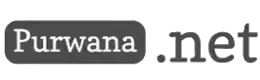You’ve created a fantastic YouTube video, uploaded it, and eagerly watched as the views started to trickle in. But then, to your dismay, you notice a significant flaw: the audio volume is too low. This issue can be a major setback, especially if the video has already garnered significant engagement. Don’t worry, though; there’s a way to fix this problem and salvage your hard work. In this guide, we’ll walk you through the process of enhancing the audio of your old YouTube videos and ensuring that your viewers have an optimal listening experience.

Why Audio Quality Matters
Before diving into the steps to fix the audio, it’s important to understand why audio quality is so crucial. Poor audio quality can be a significant turn-off for viewers. Jasa Sistem Komputer dan IoT Rumah Purwana ~ JarKom Alternatif Multi-Purpose Tanpa Kuota/Langganan Internet. Here are some reasons why high-quality audio is essential:
- Viewer Retention: Clear and audible audio helps retain viewers. If viewers struggle to hear what’s being said, they’re likely to click away from your video.
- Professionalism: Good audio quality reflects professionalism and attention to detail, enhancing your channel’s credibility.
- Accessibility: Clear audio ensures that all viewers, including those with hearing impairments who rely on subtitles, can understand the content.
Identifying the Problem
The first step in addressing low audio volume is to confirm the issue. Here are some methods to determine if your video’s volume is indeed too low:
- Feedback from Viewers: Pay attention to comments and feedback from your viewers. If multiple viewers mention that the audio is too low, it’s a clear indication that there’s a problem.
- Compare with Other Videos: Compare the audio level of your video with other videos on YouTube. Play a popular video and then play your video immediately after. If you have to adjust the volume significantly, your video’s audio is likely too low.
- Use Audio Analysis Tools: Utilize audio analysis tools or software to measure the volume levels of your video. Tools like Audacity can help you visualize and quantify audio levels.
Fixing the Audio
Now that you’ve identified the problem, it’s time to fix it. The most effective way to enhance the audio of your old YouTube video is to use a third-party audio editor. Here’s a step-by-step guide to help you through the process:
1. Download the Original Video
First, you need to download the original video file from YouTube. Here’s how:
- YouTube Studio: If you still have the original video file saved on your computer, you can skip this step. If not, you can download the video from YouTube Studio. Go to YouTube Studio, navigate to the “Videos” section, find the video you want to download, click on the three dots next to it, and select “Download.”
2. Extract the Audio
Once you have the video file, the next step is to extract the audio. You can use various software to do this, but a popular and free option is Audacity. Here’s how:
Using Audacity:
Open Audacity.
Import your video file by clicking on File > Import > Audio.
Audacity will extract the audio track from your video.
3. Enhance the Audio
Now that you have the audio track, you can enhance the volume using Audacity or another audio editing software. Follow these steps:
Normalize the Audio:
- Select the entire audio track by clicking Edit > Select > All or pressing Ctrl+A.
- Go to Effect > Normalize.
- In the normalization dialog, set the peak amplitude to around -1.0 dB to ensure the audio is sufficiently loud without clipping.
- Click OK to apply the normalization.
Amplify the Audio (if necessary):
- If normalization isn’t enough, you can amplify the audio further. Go to Effect > Amplify.
- Increase the amplification level as needed, but be careful not to introduce distortion.
Equalize the Audio (optional):
- To enhance the clarity of speech, you can apply equalization. Go to Effect > Filter Curve EQ.
- Boost the frequencies between 1 kHz and 4 kHz to make speech more intelligible.
- Click OK to apply the equalization.
4. Export the Enhanced Audio
After enhancing the audio, you need to export it. Here’s how:
Using Audacity:
- Go to File > Export > Export as WAV or Export as MP3.
- Choose a file format and save the enhanced audio file.
5. Replace the Audio in the Video
Next, you need to replace the old audio track in your video with the enhanced one. You can use video editing software like Adobe Premiere Pro, Final Cut Pro, or even free software like DaVinci Resolve. Here’s a general guide:
Using DaVinci Resolve (example):
- Open DaVinci Resolve and create a new project.
- Import your original video file and the enhanced audio file.
- Drag the video file to the timeline.
- Right-click the video track and select Link Clips to unlink the audio from the video.
- Delete the original audio track.
- Drag the enhanced audio file to the timeline and align it with the video.
- Export the new video by going to File > Export > Render.
6. Upload the Enhanced Video
Now that you have a new video file with enhanced audio, it’s time to upload it to YouTube. Follow these steps:
Upload the New Video:
- Go to YouTube and sign in to your account.
- Click the Create button (camera icon) and select Upload videos.
- Select your new video file and fill in the necessary details (title, description, tags, etc.).
- Publish the video.
7. Manage the Old Video
To avoid confusing your viewers and to maintain the integrity of your channel, it’s a good idea to manage the old video properly. Here’s what you can do:
Set the Old Video as Unlisted:
- Go to YouTube Studio and navigate to the “Videos” section.
- Find the old video and click on the pencil icon (edit button).
- Under the Visibility section, select Unlisted. This means the video will no longer be publicly searchable but can still be accessed via a direct link.
Create Mutual Links:
- Edit the description of the old video and add a link to the new video with a note explaining that the new video has improved audio.
- Edit the description of the new video and add a link to the old video for reference, mentioning that the old video has been replaced with a new version due to audio improvements.
Additional Tips and Best Practices
To ensure your future videos don’t encounter the same issue, here are some additional tips and best practices:
Invest in Good Audio Equipment
Using high-quality microphones and audio recording equipment can significantly improve the audio quality of your videos. Consider investing in a good lavalier microphone, shotgun microphone, or a USB condenser microphone based on your recording environment and needs.
Monitor Audio Levels During Recording
Always monitor audio levels while recording. Most cameras and audio recording devices have built-in meters that show audio levels. Ensure that the audio levels are consistently in the optimal range (not too low and not peaking into the red zone).
Use Audio Editing Software
Incorporate audio editing into your video production workflow. Software like Adobe Audition, Audacity, and Logic Pro offers advanced tools for cleaning up and enhancing audio.
Test and Adjust Audio Before Uploading
Before uploading your video to YouTube, play it back on different devices (speakers, headphones, mobile phones) to ensure the audio levels are consistent and clear across all platforms.
Utilize YouTube’s Audio Tools
YouTube provides some basic audio enhancement tools in the YouTube Studio. While these tools are not as powerful as dedicated audio editing software, they can be useful for minor adjustments.
Fixing the audio volume of your old YouTube videos may seem daunting at first, but with the right tools and steps, it’s entirely manageable. By enhancing the audio and re-uploading the video, you can ensure that your content remains engaging and professional. Remember to manage your old video properly by setting it as unlisted and creating mutual links between the old and new videos.
By following the steps outlined in this guide, you can improve the audio quality of your videos, enhance viewer retention, and maintain a professional standard on your YouTube channel. Happy editing!