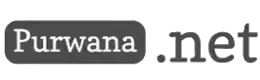Google has long been known for its vast suite of digital tools and services, offering solutions to virtually every need related to productivity, creativity, and organization. From its beginnings as a search engine, Google has expanded into an ecosystem of tools that facilitate collaboration, content creation, data analysis, and more. Among its most widely used services are Google Sites, Docs, Sheets, Slides, and Forms, which cater to both individual users and businesses worldwide. These tools have become essential in classrooms, workplaces, and for personal use, blending user-friendliness with powerful functionality. In this comprehensive exploration, we will dive deep into these tools, highlighting their unique features, how they integrate with each other, and why they have become indispensable in the digital world. Spotify Unblocked ~ A Complete Guide to Using Spotify Web Player

1. Google Sites: The Easiest Way to Build a Website
Google Sites is one of the lesser-known but powerful tools in Google’s suite, allowing users to create simple, functional websites with ease. Whether you're building a personal blog, a portfolio, a small business site, or an internal company site, Google Sites offers a free, intuitive platform that integrates smoothly with other Google products.
1.1. Features of Google Sites
One of the standout features of Google Sites is its drag-and-drop interface, which allows users to easily arrange text, images, videos, and more without needing coding knowledge. The platform supports integration with Google Docs, Sheets, Slides, and Forms, so users can embed their documents or data directly into their site. This makes it an ideal solution for creating collaborative workspaces, project portfolios, and knowledge bases.
1.2. Classic Sites vs. Modern Sites
Google introduced a more modern version of Google Sites in 2016, aimed at providing a more visually appealing and mobile-friendly website-building experience. The modern version offers responsive designs that automatically adjust to different screen sizes, whereas Classic Sites had more basic layouts and required manual adjustments for mobile optimization. Despite the shift to the modern version, Google still offers access to a Classic Sites Manager for users who need to manage or convert older sites to the new platform.
1.3. Use Cases for Google Sites
Google Sites is particularly useful for small teams or individuals who need to share information publicly or internally without the hassle of complicated web development. For educators, it provides an easy way to share lesson plans and class resources with students. For businesses, it offers a platform to create internal project hubs, allowing team members to access and edit shared files.
2. Google Docs: The Core of Online Collaboration
When it comes to online word processing, Google Docs is the go-to tool for millions of users worldwide. Released in 2006, Google Docs revolutionized the way people collaborate on documents, making real-time, cloud-based editing a new norm.
2.1. Key Features of Google Docs
Google Docs offers a clean, minimalistic interface that allows users to focus on writing without distractions. Its real power, however, comes from its collaboration features. Multiple users can edit the same document simultaneously, and all changes are automatically saved in the cloud. Additionally, users can add comments, suggestions, and track changes in real-time, making it ideal for team projects, co-authoring, or peer reviewing.
Docs integrates seamlessly with Google Drive, ensuring that all documents are stored safely in the cloud and can be accessed from any device with an internet connection. Furthermore, Google Docs supports offline editing, allowing users to continue working even when they don’t have internet access.
2.2. Integration with Other Google Tools
One of the unique aspects of Google Docs is how it connects with the broader Google ecosystem. You can easily insert charts from Google Sheets, embed presentations from Google Slides, or create forms that gather data in a Google Docs file. This integration significantly enhances productivity, especially in professional environments.
2.3. Google Docs for Collaboration
The real-time collaboration feature of Google Docs has made it a staple for students, writers, researchers, and businesses. Group projects are streamlined, with everyone being able to contribute, suggest edits, or leave comments in the document. It also includes version history, allowing users to track changes over time and revert to previous versions if necessary.
3. Google Sheets: Powering Data with Spreadsheets
Google Sheets brings the power of spreadsheet software into the cloud, offering users a way to create, edit, and collaborate on spreadsheets online. Similar to Docs, Google Sheets emphasizes real-time collaboration, allowing multiple users to work on the same spreadsheet simultaneously.
3.1. Key Features of Google Sheets
Google Sheets provides all the functionalities you'd expect from a spreadsheet program, including formulas, charts, and pivot tables. However, its cloud-based nature enables users to easily share sheets with others and work together in real-time. Sheets also offer powerful functions for data analysis, such as VLOOKUP, conditional formatting, and more.
For businesses, the ability to integrate Google Sheets with other tools such as Google Forms and Google Data Studio is a game-changer. Users can collect data via Forms and have it automatically populate a Sheet for further analysis. Similarly, data from Sheets can be visualized in more complex reports and dashboards through Google Data Studio.
3.2. Collaboration and Sharing in Google Sheets
One of the major strengths of Google Sheets is how easy it makes collaboration. Just like in Google Docs, users can comment on specific cells, assign tasks, and track changes. Google Sheets also supports data validation, making it easier to maintain clean and consistent data in team projects.
3.3. Advanced Features and Add-ons
Google Sheets offers a range of advanced features, including integrations with Google Apps Script. This allows users to automate tasks, create custom functions, or integrate with third-party APIs, providing flexibility for more technical users. Additionally, the Google Marketplace offers a variety of add-ons to extend Sheets' functionality, such as tools for mail merging, data scraping, and more.
4. Google Slides: Create Stunning Presentations
Google Slides is the presentation tool in Google’s suite, offering an online, collaborative alternative to traditional slide-based software like Microsoft PowerPoint. With Slides, users can create, edit, and share presentations from any device with internet access.
4.1. Key Features of Google Slides
Google Slides allows users to design professional presentations, offering a variety of templates, themes, and layout options. Like Docs and Sheets, Slides enables real-time collaboration, meaning multiple users can work on the same presentation at once. Comments and suggestions can also be added to individual slides, streamlining group work and feedback processes.
4.2. Integration with Google Drive and Other Tools
Slides integrates seamlessly with Google Drive, ensuring that all presentations are automatically saved and backed up. Additionally, users can easily embed charts from Sheets, text from Docs, or images from Google Photos into their slideshows.
4.3. Presenting and Sharing in Google Slides
Google Slides makes it easy to share presentations with a link, allowing others to view or edit the presentation based on the permissions set. Slides also includes a “Present” mode for showing slides in full screen, with options to share the presentation via video conferencing tools like Google Meet.
5. Google Forms: Simplify Data Collection
Google Forms is an online tool for creating surveys, quizzes, and forms, offering an easy way to collect and analyze data. It integrates tightly with Google Sheets, automatically saving form responses into a spreadsheet for further analysis.
5.1. Key Features of Google Forms
Google Forms offers a simple interface where users can create forms with various types of questions, such as multiple choice, text, checkboxes, and more. You can also customize the appearance of your form with themes and add images or videos. Forms support branching logic, which allows different questions to be shown based on previous answers, making it more dynamic and engaging for respondents.
5.2. Integration with Google Sheets
One of the standout features of Google Forms is its integration with Google Sheets. Every time someone fills out a form, their responses are automatically stored in a connected Google Sheet, making it easy to review, analyze, or visualize the data. This is especially useful for teachers creating quizzes, businesses conducting surveys, or anyone collecting feedback.
5.3. Use Cases for Google Forms
Google Forms is widely used in educational settings for quizzes and assessments. Teachers can use it to create self-grading quizzes where students receive instant feedback. It's also commonly used in businesses for feedback forms, registration forms, and customer surveys. The ease of sharing forms via links or email makes it incredibly versatile.
6. Settings and Feedback: Customizing Your Google Experience
Every Google service allows users to adjust settings based on their preferences. Whether you are managing privacy settings, adjusting file sharing permissions, or tweaking the appearance of Google Docs, the settings menu is key to tailoring your Google experience.
6.1. Privacy and Security Settings
With increasing concerns over data privacy, Google offers robust privacy settings that allow users to control what information is shared and with whom. Google provides options for users to review and manage their activity, location history, and personal data.
6.2. Customizing Preferences
Each Google tool has its own set of customizable preferences. For example, in Google Docs, you can change the default font, adjust margins, or enable accessibility features such as screen readers. Similarly, in Google Sheets, you can configure notification rules for changes made to the spreadsheet.
6.3. Providing Feedback to Google
Google is known for actively collecting user feedback to improve its tools. Each service has an option for users to send feedback or report bugs. This ensures that users have a direct line of communication with Google, allowing the company to continuously improve its offerings.
7. Google Drive: The Hub for All Files
At the center of all these tools is Google Drive, a cloud storage service that connects and integrates with Docs, Sheets, Slides, Forms, and more. Drive offers a unified platform for storing, organizing, and sharing files, whether they are Google Docs or third-party files like PDFs and images.
7.1. Key Features of Google Drive
Google Drive offers users 15 GB of free storage, with the option to purchase more through Google One. It supports a wide variety of file types, and users can organize their files into folders for easy access. The real power of Google Drive, however, comes from its integration with the rest of Google’s productivity suite. You can create a new document, spreadsheet, or presentation directly from Drive, and all changes are saved automatically in the cloud.
7.2. Collaboration in Google Drive
Google Drive makes sharing files with others incredibly easy. You can invite collaborators to view, comment on, or edit files, and all changes are reflected in real-time. Drive also supports version history, so users can see previous iterations of a document and restore older versions if needed.
7.3. Accessing Google Drive on Mobile
Google Drive is available as an app on both Android and iOS, allowing users to access their files from anywhere. The mobile app also supports offline access, so you can continue working on your documents even when you don't have an internet connection.
Google's suite of tools—Sites, Docs, Sheets, Slides, Forms, and Drive—offers an interconnected and collaborative ecosystem that has transformed the way people work, learn, and communicate. Whether you’re building a website with Google Sites, writing collaboratively in Docs, analyzing data in Sheets, or creating presentations in Slides, the seamless integration and accessibility of these tools have made Google an essential part of the digital landscape. Through continuous updates, integrations, and user-focused improvements, Google continues to shape the future of productivity and collaboration, providing tools that empower individuals, teams, and organizations to achieve more.