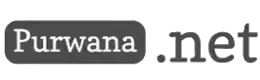Technology is constantly evolving to meet the demands of efficiency, creativity, and seamless communication. One of the standout innovations is Microsoft Ink, a digital ink feature that is deeply integrated into Windows 10 and Office. Accessible via www.microsoft.com/ink, this tool offers users the ability to write, draw, annotate, and create on their digital devices using a touch screen or a compatible digital pen. Microsoft Ink brings a natural and intuitive interaction that mirrors the experience of using a traditional pen and paper but with the enhanced functionalities that only modern technology can provide. Google..com: Exploring the Ecosystem of Sites, Docs, Sheets, Slides, Forms, and More

This essay will delve into the numerous benefits and features of Microsoft Ink, explore how it can be used across various platforms and applications, and illustrate its potential to revolutionize the way we approach work, education, and creative tasks. By the end, you will understand why www.microsoft.com/ink is more than just a tool—it's a gateway to a more efficient, creative, and expressive digital experience.
Benefits of Microsoft Ink: Freedom to Create and Communicate
One of the core advantages of using Microsoft Ink is its ability to allow users to express themselves freely and creatively. Whether you are drawing, taking notes, or sketching out ideas, Microsoft Ink ensures that you can communicate your thoughts and imagination without the constraints of traditional input methods like keyboards and mice. The tactile nature of a pen gives a sense of fluidity and control, making the creative process more personal and dynamic.
In addition to enabling creative freedom, Microsoft Ink significantly boosts productivity and efficiency. Instead of relying on clunky tools or processes, users can quickly jot down ideas, edit documents, or sketch diagrams directly on their screens. This streamlined process can save time and effort, making tasks like annotating documents, creating presentations, or designing charts faster and more intuitive. For professionals who need to multitask or collaborate with others, Microsoft Ink provides a smoother workflow that enhances overall productivity.
Moreover, Microsoft Ink is a powerful tool for enhancing learning and communication. Students can use the digital pen to take notes directly on digital textbooks, highlight important points, or solve equations in real-time. Teachers and lecturers can leverage it to annotate slides during a presentation, ensuring that their points are clear and visually engaging. In collaborative settings, Microsoft Ink simplifies the process of sharing and developing ideas, as it allows users to capture and communicate their thoughts in an interactive and visual manner.
Core Features of Microsoft Ink
The versatility of Microsoft Ink is further demonstrated through its wide array of features, which are designed to cater to a range of user needs, whether professional, educational, or creative. Below are some of the standout features that make www.microsoft.com/ink an indispensable tool:
1. Ink Editor
One of the most innovative features of Microsoft Ink is the Ink Editor, which allows users to edit documents in Word by using gestures and commands with their pen. Instead of navigating through a menu to delete a word, change a font, or highlight a section, users can simply strike through text to delete it, circle sections to highlight them, or even use gestures to reformat the document. This feature adds a new dimension of interactivity to document editing, making it a more fluid and intuitive process.
2. Ink to Text or Shape
Gone are the days of laboriously typing up handwritten notes or manually formatting shapes in presentations. Microsoft Ink allows users to convert their handwritten notes or freehand drawings into standard text or shapes using the Ink to Text or Ink to Shape feature. This is particularly useful in applications like PowerPoint, where users can quickly turn hand-drawn diagrams or notes into professional-looking text and shapes, maintaining the flow of their creative process while ensuring a polished final product.
3. Ink to Math
For students, educators, and professionals dealing with mathematical equations, the Ink to Math feature is a game-changer. This tool allows users to handwrite mathematical equations, which are then converted into neatly typed text. This feature is available in both Word and PowerPoint, and it simplifies the process of inputting complex formulas into documents and presentations, making it especially helpful for fields like engineering, finance, and education.
4. Ink Replay
One of the more unique and powerful features of Microsoft Ink is Ink Replay. This feature allows users to replay their ink strokes in applications like PowerPoint and Excel. By doing so, they can review or demonstrate their work in real-time, making it a valuable tool for presentations, lessons, and project reviews. Whether you’re demonstrating how a diagram was created, reviewing annotations on a document, or tracking changes in data, Ink Replay offers an interactive way to showcase the progression of your work.
5. Ruler
For those who need precision in their drawings or layouts, Microsoft Ink offers the Ruler feature. This digital tool allows users to draw straight lines or align objects in applications like PowerPoint, Word, Excel, or OneNote. The Ruler is particularly useful for designers, architects, and anyone working on visual projects that require accuracy and clean lines. It mimics the experience of using a traditional ruler but with the added flexibility of a digital workspace.
6. Whiteboard
Microsoft Whiteboard is an intelligent, freeform canvas that fosters real-time ideation, creation, and collaboration. Whether used for brainstorming sessions, project planning, or classroom teaching, the Whiteboard feature is a dynamic tool that allows multiple users to contribute, annotate, and build ideas together. Its real-time collaboration feature makes it an indispensable tool for remote work, online classes, and team projects.
7. Snipping Tool
Sometimes, the simplest tools are the most effective. The Snipping Tool allows users to take screenshots of their desktop or applications and then draw on them using their pen. This is especially useful for creating tutorials, providing feedback, or highlighting specific areas in presentations. The combination of screen capture and annotation functionality makes it a versatile tool for a wide range of tasks.
8. Ink Workspace
Finally, the Ink Workspace acts as a central hub for all your ink-related activities. From here, you can access your favorite ink-enabled apps, adjust your pen settings, and check the battery level of your digital pen. This menu is designed to streamline your workflow, giving you quick access to the tools you need to maximize the functionality of Microsoft Ink.
Using Microsoft Ink in PowerPoint: Step-by-Step Guide
PowerPoint is one of the key platforms where Microsoft Ink truly shines, offering a variety of tools to enhance presentations and make them more engaging. Below is a guide to using Microsoft Ink in PowerPoint:
1. Drawing on Slides During Presentations
While presenting, you can use the Pen tool in Presenter View to draw or highlight information on your slides. To access this tool, click the Pen icon located at the bottom left corner of the slide and select your desired color. You can then use your finger, digital pen, or mouse to draw directly on the slide. Once your presentation ends, PowerPoint will give you the option to save or discard your annotations, allowing you to keep or remove any additional notes you made during the presentation.
2. Converting Ink Drawings into Shapes, Text, or Math Equations
If you’ve drawn shapes, text, or equations on your slide, you can easily convert them using the Ink to Shape, Ink to Text, or Ink to Math features. First, draw your desired object on the slide, and then use either the Select or Lasso tool to highlight it. After that, click the corresponding Ink to Shape, Ink to Text, or Ink to Math button located in the Draw tab on the ribbon. You can also select additional shape suggestions by clicking on the three dots that appear after conversion.
3. Replaying Ink Strokes in PowerPoint
The Ink Replay feature in PowerPoint allows you to demonstrate the sequence of your ink strokes, making it a valuable tool for presentations and tutorials. To use this feature, navigate to the Draw tab on the ribbon and click the Ink Replay button. This will play back your strokes, giving you the ability to review or showcase your creative process step by step.
How to Optimize Microsoft Ink
To fully take advantage of Microsoft Ink, you’ll want to ensure you have a device that supports touch input and a compatible digital pen. Additionally, through the Ink Workspace, you can customize pen settings such as button functions, pressure sensitivity, and handwriting recognition. These customizations allow for a more tailored and precise user experience, making Microsoft Ink a tool that adapts to your individual needs.
Microsoft Ink as a Game-Changer
In conclusion, www.microsoft.com/ink is a powerful suite of digital ink features that have the potential to transform the way we create, communicate, and collaborate. From the artistic freedom it offers to its productivity-enhancing features, Microsoft Ink caters to a wide range of users—from students and educators to professionals and creatives. By making digital writing and drawing more natural and accessible, Microsoft Ink not only improves workflows but also fosters a more engaging and expressive digital environment.
Whether you're editing documents in Word, designing presentations in PowerPoint, or collaborating with colleagues on a Whiteboard, Microsoft Ink brings a level of interaction and creativity that helps users work smarter and more efficiently. As technology continues to advance, tools like Microsoft Ink represent the future of human-computer interaction, blending the tactile nature of traditional tools with the limitless possibilities of the digital world.