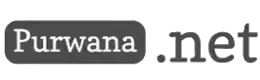Snapchat has stood out as one of the most dynamic and engaging social media platforms. Its emphasis on spontaneous, real-time sharing through pictures, videos, and ephemeral content has made it especially popular among younger audiences. However, Snapchat’s mobile-first design meant that users were mostly confined to their smartphones when interacting with friends, exchanging messages, and sharing moments. That was until Snapchat introduced a game-changing feature: Snapchat Web, accessible through web.snapchat.com. This new version brings the core elements of the mobile app to the desktop environment, allowing users to seamlessly continue their conversations and make voice and video calls directly from their computers. Hamlin Middle School: A Dedication to Education, Family, and Growth

We will explore the features, accessibility, troubleshooting, and implications of using Snapchat on a web browser. Whether you're a seasoned Snapchatter or a newcomer, this guide will provide all the details you need to make the most out of Snapchat Web.
1. The Evolution of Snapchat: From Mobile-Only to Web Integration
Snapchat launched in 2011 with a simple concept: users could send disappearing photos and videos to friends. Its uniqueness lay in the idea that messages, or "Snaps," would vanish shortly after being viewed, creating a more casual and fleeting form of communication. Over time, Snapchat expanded its capabilities, adding features like Stories (content that stays visible for 24 hours), Bitmoji avatars, filters, and lenses that transformed it into a multimedia social platform.
However, for the longest time, Snapchat users were tethered to their mobile devices. Whether you were in a hurry or settled at your desk, you could only access Snapchat’s full functionality through your smartphone. That limitation changed with the introduction of Snapchat Web in July 2022, marking a significant milestone in the app’s evolution. With the web version, Snapchat brought its key features—chatting, voice and video calling, and Snap Map—onto a desktop browser, making it easier for users to stay connected, even while working on their computers.
2. Features of Snapchat Web: What You Can Do
Snapchat Web retains most of the app’s iconic features, allowing users to extend their social interactions beyond their phones. Here's a breakdown of the core functions available on web.snapchat.com:
a) Chatting:
The web version allows you to engage in text-based conversations just as you would on the app. You can send photos, videos, and even access saved chats, making it convenient to continue conversations from wherever you left off. The interface mirrors the mobile app, so it feels familiar, with your friend list on the left side and the chat window on the right.
b) Voice and Video Calls:
One of the biggest attractions of Snapchat Web is the ability to make voice and video calls directly from your computer. This feature is particularly useful for people who prefer a larger screen for video interactions or want to have longer conversations without being limited by a mobile device’s battery life. You can switch seamlessly between video calls and text chat, creating a more fluid and engaging communication experience.
c) Snap Map:
Snap Map, a feature that allows users to see their friends' locations (if they’ve chosen to share them), is also accessible on Snapchat Web. By logging into web.snapchat.com, users can view their friends’ Bitmoji avatars placed on a map, providing a fun way to check out what your social circle is up to. This feature is often used to discover nearby events, hangouts, and spontaneous meet-ups.
d) Privacy and Security:
Snapchat Web maintains the same level of privacy as its mobile counterpart. Conversations are end-to-end encrypted, and Snaps disappear after they’ve been viewed, preserving the app’s commitment to security and user privacy. Just like on the app, users can manage their privacy settings, control who can view their stories, and decide who can see their Bitmoji location on Snap Map.
3. How to Access Snapchat Web: A Step-by-Step Guide
Using Snapchat Web is a straightforward process. Here’s how you can get started:
- Open a Web Browser: Launch any modern web browser such as Google Chrome, Mozilla Firefox, or Microsoft Edge on your computer.
- Visit the Snapchat Website: Navigate to the official Snapchat web page at web.snapchat.com.
- Log in to Your Account: Once on the website, you'll be prompted to enter your Snapchat credentials (username and password) to log in. If you’ve enabled two-factor authentication, you'll need to verify your login with a code sent to your phone.
- Access Your Snap Map and Conversations: After logging in, you’ll be able to see your friends' locations on Snap Map and access your chat history. You can start new chats, continue existing ones, and even initiate voice and video calls from the web interface.
4. Troubleshooting Common Errors and Issues on Snapchat Web
As with any new platform or feature, you may encounter occasional issues when using Snapchat Web. Here are some common troubleshooting steps you can take to resolve potential errors:
a) Clear Browser Cache and Cookies:
Sometimes, outdated cache files or cookies can cause problems with web-based applications. If Snapchat Web is slow or unresponsive, clearing your browser’s cache and cookies can often resolve these issues. You can do this by going to your browser’s settings and selecting the option to clear cache and cookies.
b) Try a Different Browser:
Certain web browsers may have compatibility issues with Snapchat Web. If you’re experiencing glitches or errors, try switching to another browser to see if the issue persists. Google Chrome and Mozilla Firefox are generally the most compatible options for web-based applications.
c) Check Your Internet Connection:
A slow or unstable internet connection can disrupt the functionality of Snapchat Web. Make sure you have a strong and stable connection before logging in to web.snapchat.com. Try refreshing the page if content fails to load.
d) Update Your Browser:
Outdated browsers may not support all the features of Snapchat Web. Ensure you have the latest version of your preferred browser installed to avoid compatibility issues. You can usually check for updates in the browser’s settings or help menu.
e) Disable Browser Extensions:
Sometimes, browser extensions or add-ons can interfere with the functionality of web applications. If you’re experiencing problems, try disabling any unnecessary extensions and reloading the page.
f) Contact Snapchat Support:
If you’ve tried all the troubleshooting steps above and still encounter issues, it might be time to reach out to Snapchat support. They can offer more specific assistance based on your issue and help you resolve any lingering problems with Snapchat Web.
5. Implications and Future Potential of Snapchat Web
The introduction of Snapchat Web represents a significant shift in the platform's approach, expanding its accessibility and functionality for users across different devices. While Snapchat has historically been a mobile-first platform, this web version opens the door to a wider range of users, particularly professionals and students who spend significant time on their computers. It’s a move that positions Snapchat as more than just a mobile app, making it easier for users to stay connected across multiple devices.
Snapchat Web could pave the way for further integration with desktop-based productivity tools and features. Imagine future versions where users could seamlessly integrate Snapchat with collaboration platforms like Zoom or Slack, enabling even more dynamic ways to connect with colleagues, friends, and family.
Snapchat Web is a natural evolution of one of the world’s most popular social media platforms, offering greater flexibility and convenience for users. By extending the app’s core features—chatting, voice and video calls, and Snap Map—into a desktop-friendly environment, Snapchat has created a more seamless and accessible social experience. Whether you're troubleshooting issues or just discovering the platform’s new features, Snapchat Web is a game-changer for anyone who wants to stay connected without being tied to their mobile device.